A recent Signal Hill and Cumulus Podcast Network report found that:
- YouTube is the most used podcast platform for consumption at 34%
- YouTube is used most among podcast newcomers (started listening this year), podcast pioneers (4+ years of listening), and heavy podcast consumers (6+ hours in the last week)
- Those who discover a podcast on YouTube say they stick with the platform for video, comments, community, entertainment, recommendations, and platform features.
With stats like these, it’s no wonder why so many creators are adding videos to their podcasts to take advantage of the emerging podcast giant, YouTube Podcasts.
With Google Podcasts closing its doors in early 2024, YouTube Podcasts took its place as the go-to listening app for many podcast fans.
However, video podcasts take more than setting up a camera and going about your usual episode. Now, you need to think more critically about editing, guests, equipment, and backgrounds.
But don’t worry, we’ve got you covered.
In this article, we’ll be going over:
- How to start a podcast on YouTube from scratch and from an existing show
- The key podcast metrics to track on YouTube
- Best practices for optimizing your show for YouTube Podcasts
- How to decide if a podcast on YouTube is right for you
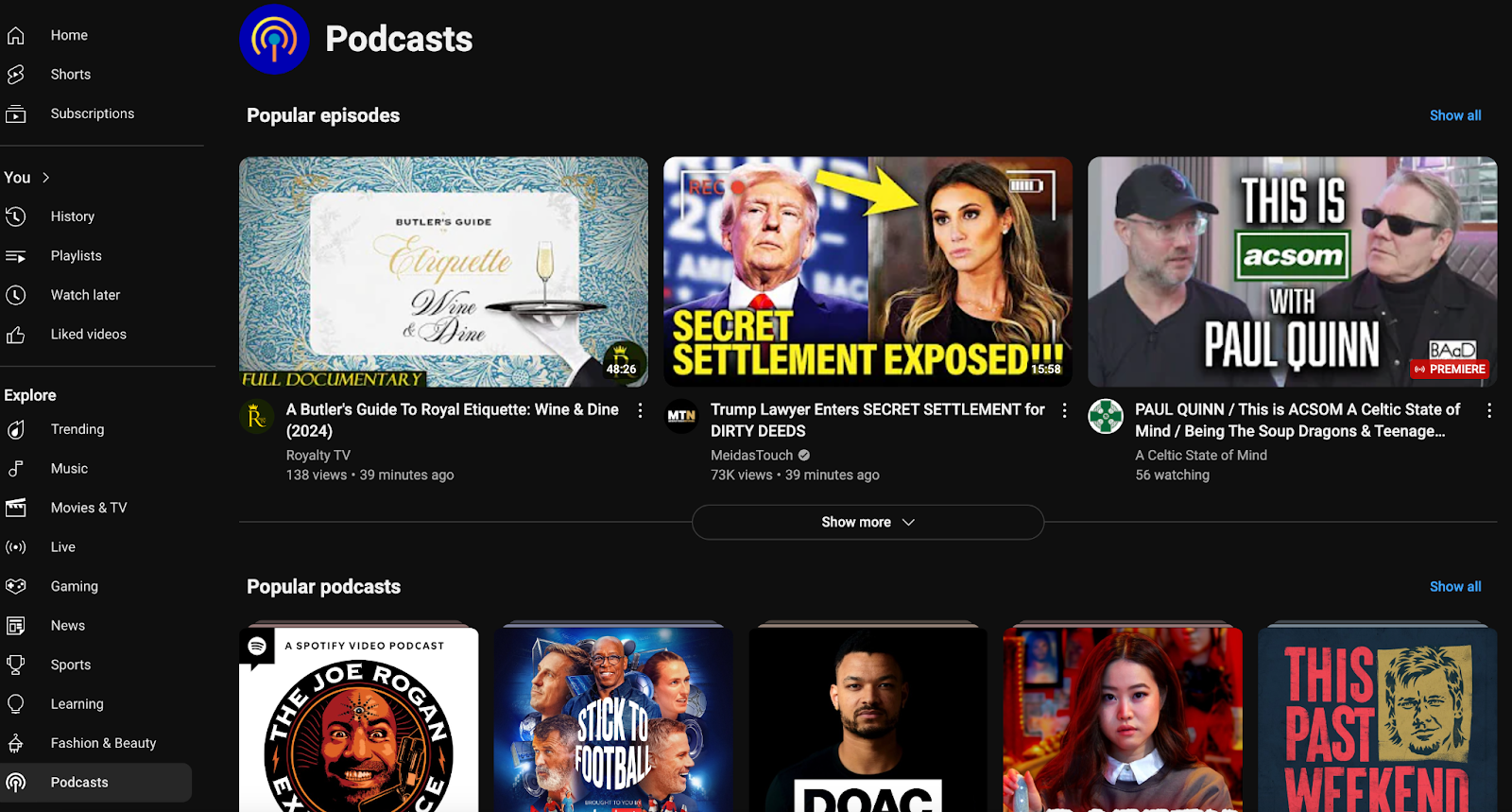
What’s the difference between YouTube podcasts and other listening apps?
The main difference between YouTube and other listening apps is that YouTube is a video-first platform. Compared to other apps, like Spotify and Apple Podcasts, which cater to audio-first content.
Additionally, on YouTube, you have the option to organize existing video content into podcast playlists (which we’ll dive more into below).
Nailing down your video podcast setup
If you’re starting a podcast completely from scratch, you’ll want to start by checking out our step-by-step guide on creating a show.
However, if you already have a base for your show and are keen to add video, you’ll want to follow the steps below.
Choose the right equipment
While you don’t need to spend a fortune adding video to your podcast, here are a few things you’ll want to make sure you have in your studio:
- Microphone: We recommend Blue Yeti, Shure MV7, and Rode Podcaster.
- Camera: This may not be necessary if you’re recording remotely on HD video software, but if that’s not the case, we suggest the Nikon Z7 and the Sony A6400.
- Lighting: While also optional, a ring light or a softbox light will ensure your lighting is on point when natural light isn’t an option.
To get a full list of our podcast equipment recommendations, check out our 2024 guide.
Select the right recording environment
If you’re setting up an at-home podcast recording studio, you’ll want to ensure that you have a professional or on-brand background, good lighting, and a quiet space to record in. While noise canceling technology has come a long way, it’s important to do your part to avoid unnecessary noise like traffic, sirens, or lawn maintenance.
Once you’ve nailed down your space, you can lean on remote recording platforms like:
To find the right remote recording software for you, check out our full list.
Select your editing software
In addition to the equipment and software above, you’ll want to sign up for editing software to refine your podcast if you’re not already working with a freelance editor.
Here are a few we suggest:
If you’re looking for free podcast editor options, check out our full list.
How to start a podcast on YouTube
There are three ways you can go about distributing your podcast on YouTube:
- Create a new podcast
- Submit an RSS feed
- Set an existing playlist as a podcast
Depending on your podcast goals, workflow, and resources, you’ll have to select which one makes the most sense for you. Below, we’ll dive into the process for each.
1. Creating a new podcast on YouTube
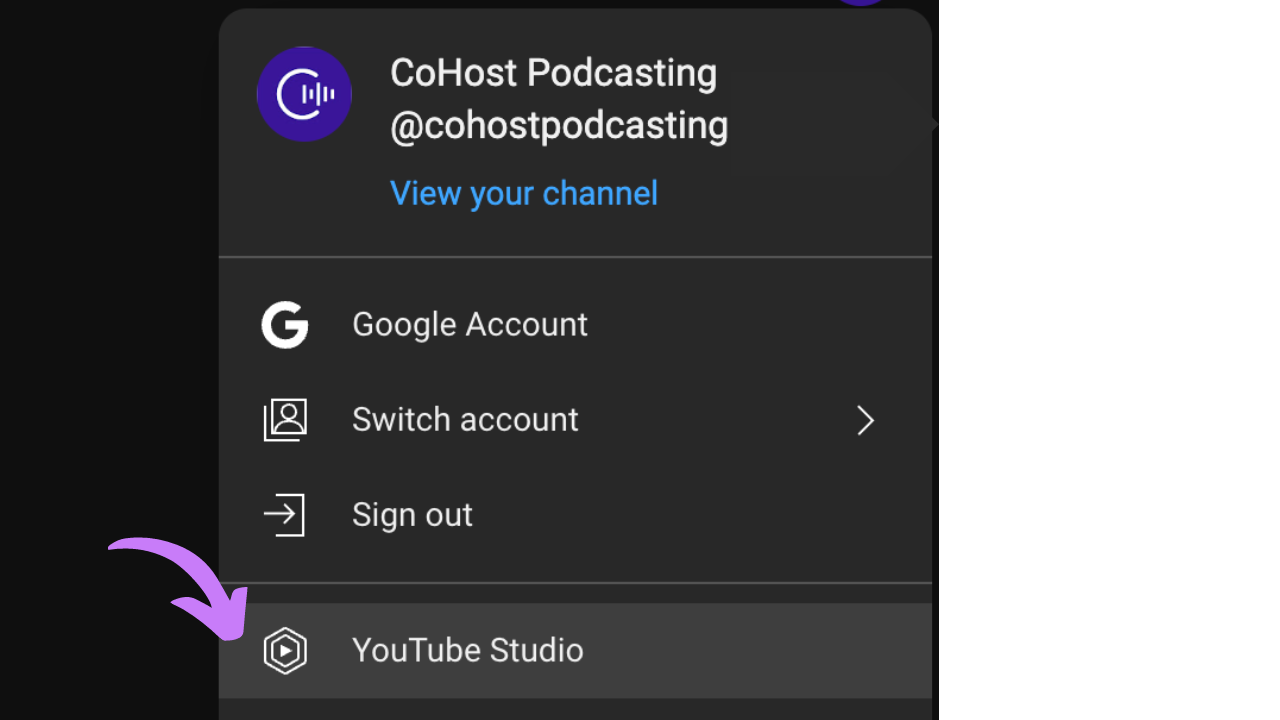
Step 1: Access YouTube Studio: Start by logging into your YouTube account and navigating to YouTube Studio. You can access it by clicking on your profile icon in the top-right corner and selecting "YouTube Studio."
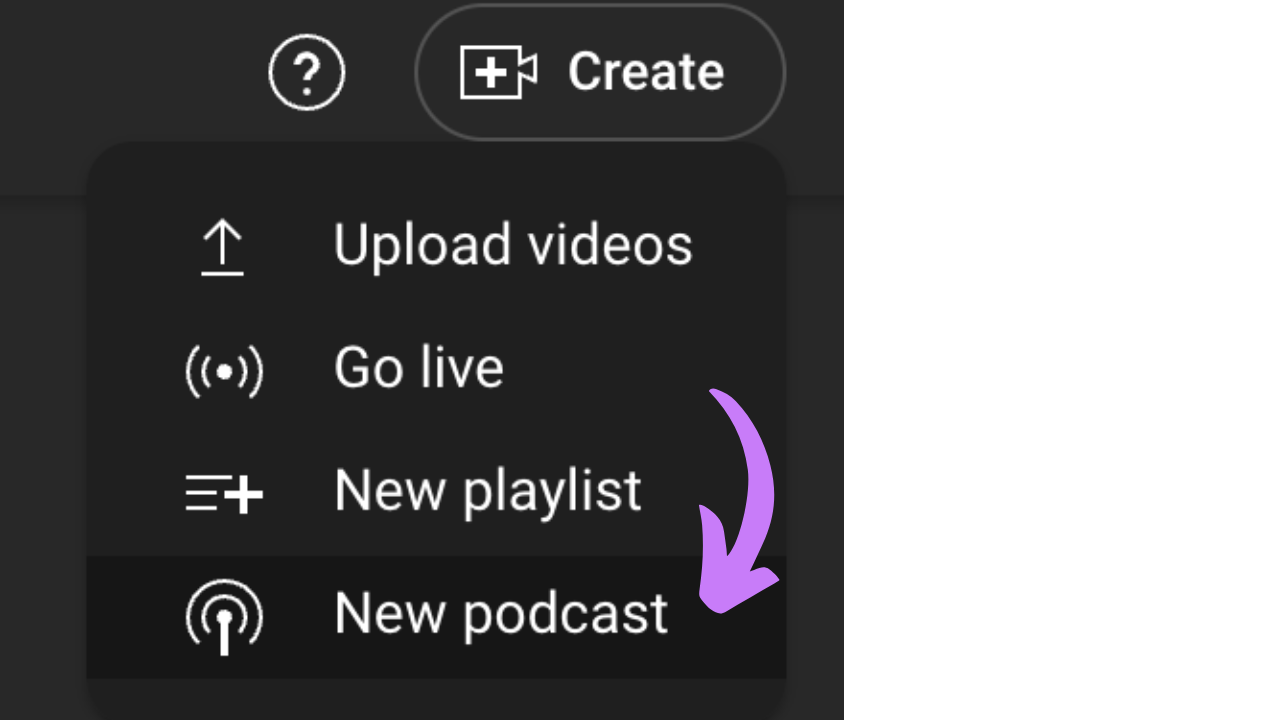
Step 2: Create a New Podcast: Once in YouTube Studio, click the “Create” button at the top-right of your screen, then select “New Podcast.” You’ll have three options:
- Create a new podcast
- Set an existing playlist as a podcast
- Submit an RSS feed
For now, choose "Create new podcast."
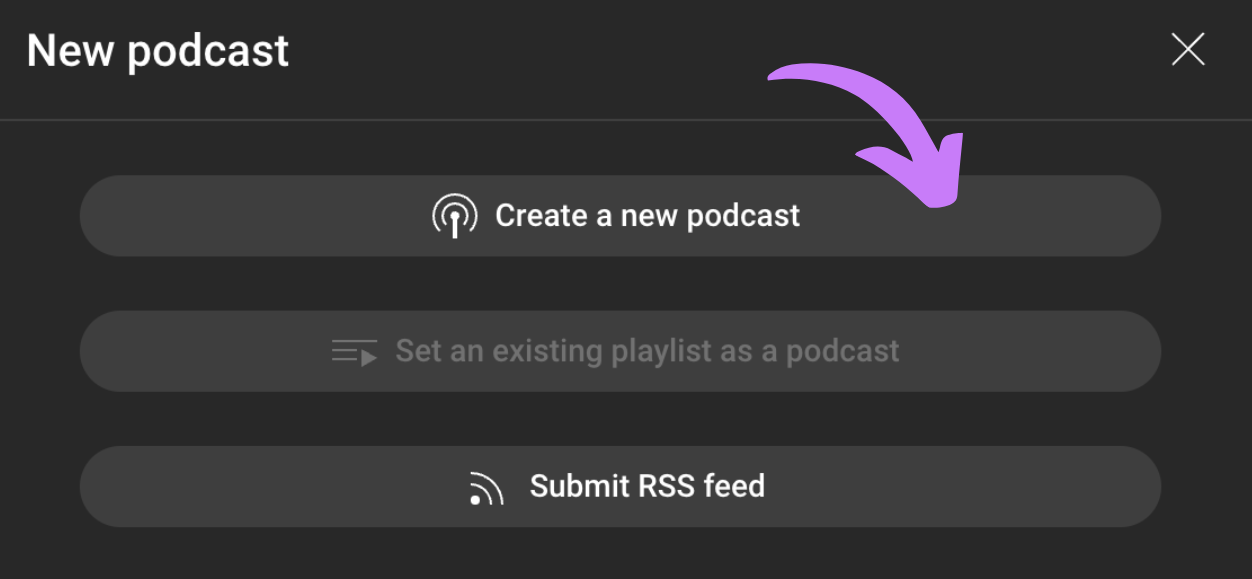
Step 3: Enter Podcast Details: A form will appear where you can fill in key information about your podcast. Add a title, description, visibility settings, and a thumbnail image to complete this step.
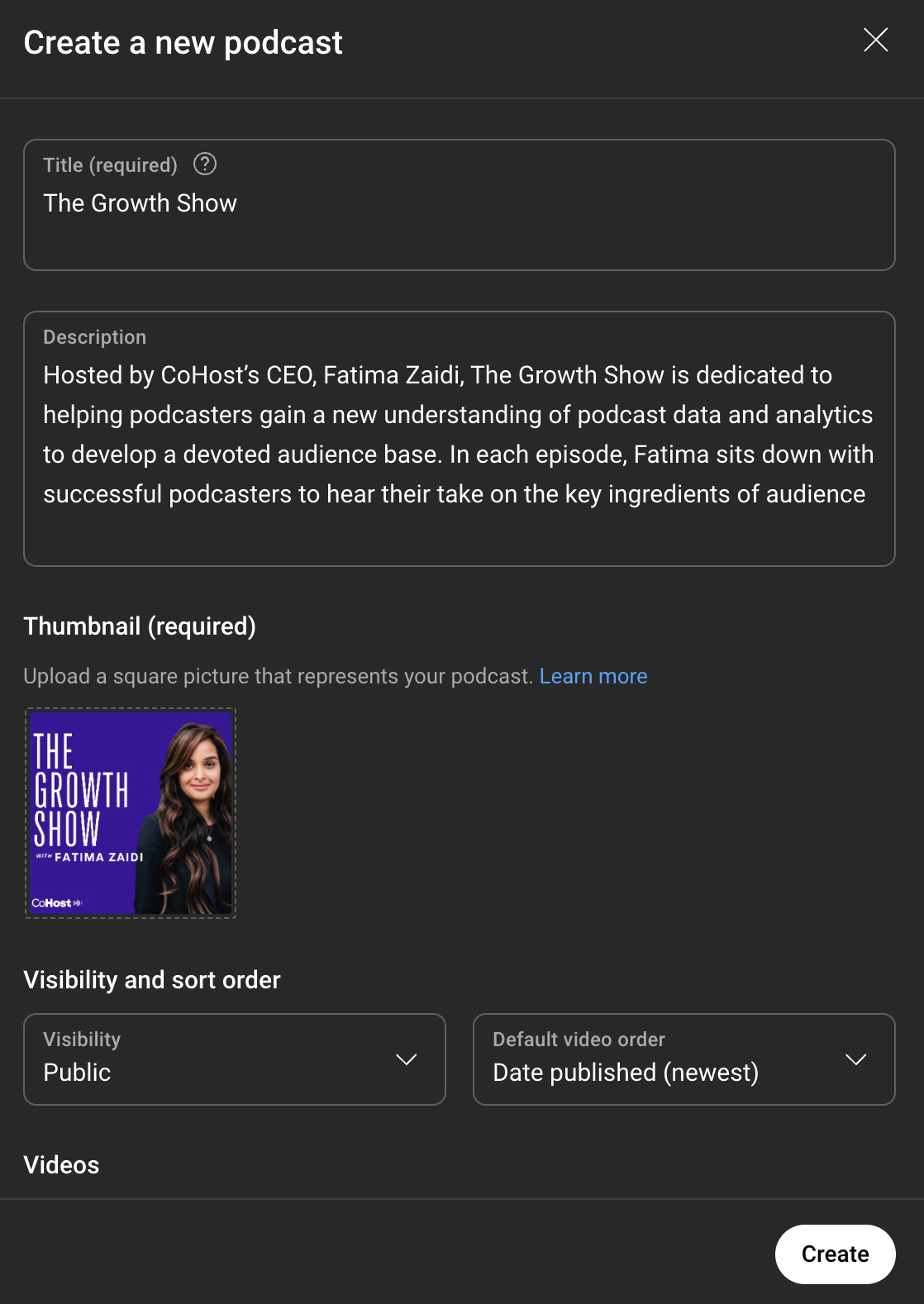
Step 4: Add Videos to Your Playlist: After filling out the form, you’ll can add videos to your podcast playlist. If you have existing videos on your channel, select “Add videos” and choose the ones you want to include. Alternatively, if you need to upload new episodes, click “Upload new videos” and follow the prompts to add them.
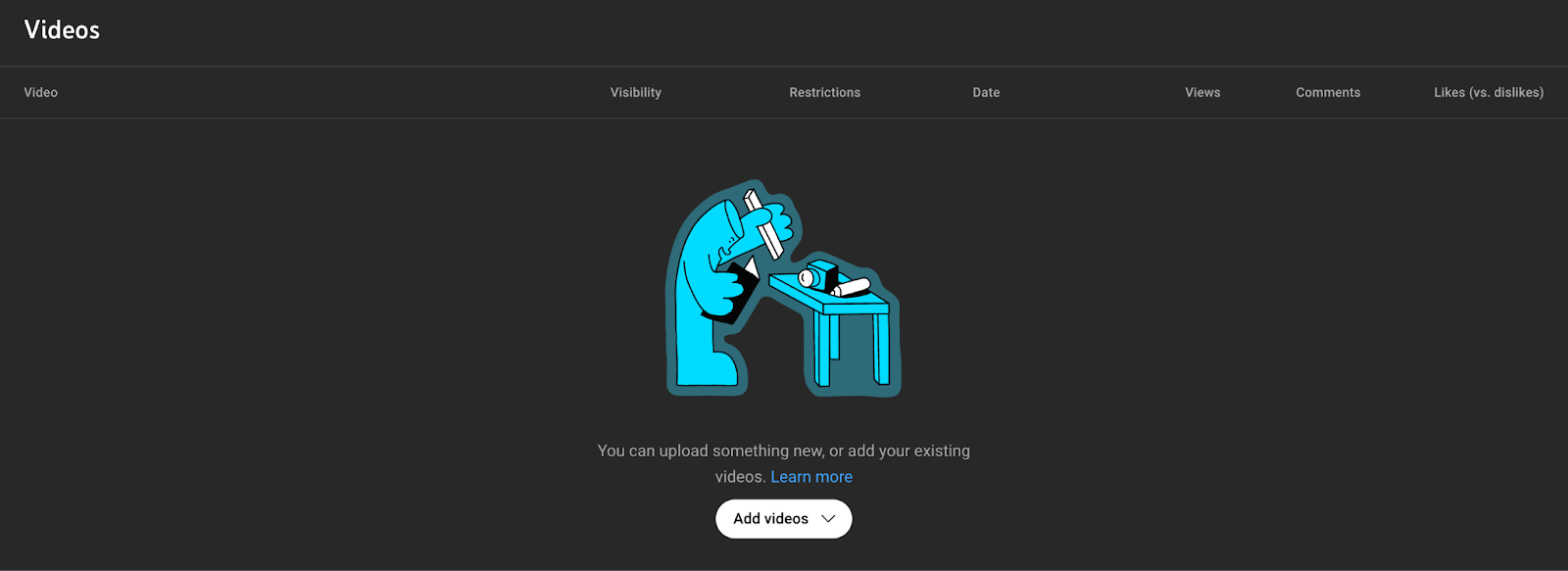
Once uploaded, your podcast playlist will be live and ready for viewers!
2. Distributing your existing podcast onto YouTube Podcasts via an RSS Feed
Step 1: Create a New Podcast: Begin by logging into YouTube Studio. As a recap:
- Navigate to YouTube Studio, click “Create,” and select “New Podcast”
- Choose the option to “Submit an RSS feed”
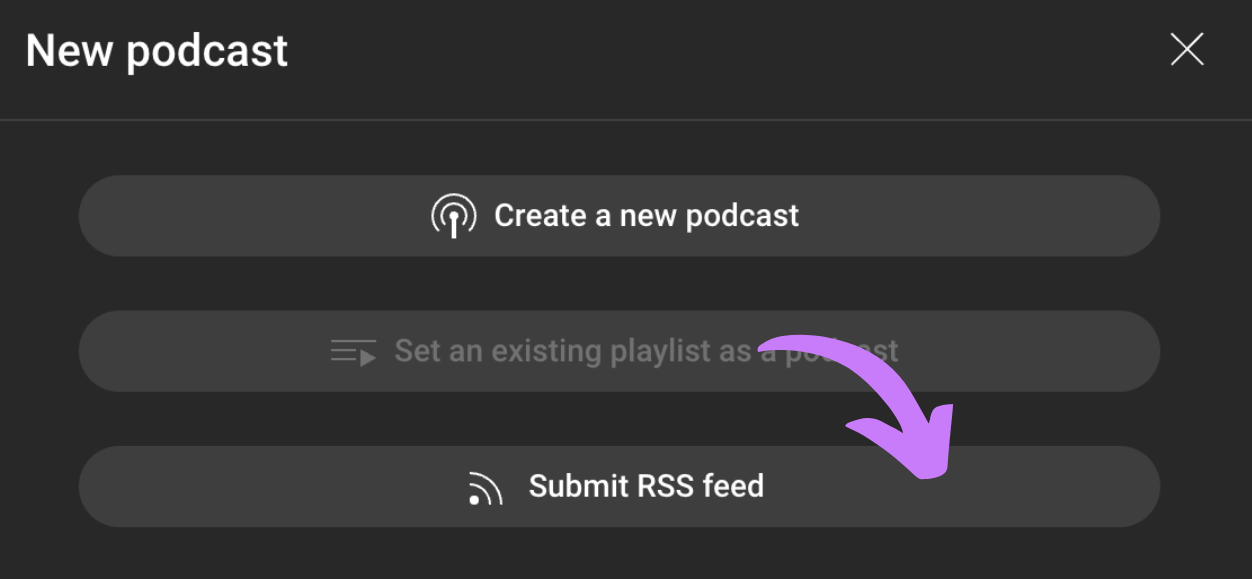
Step 2: Submit Your RSS Feed: After accepting the terms and conditions, you’ll be asked to provide your RSS feed link. This link, available through your podcast host, is what connects your content to YouTube. Once entered, follow YouTube’s prompts to complete the submission.
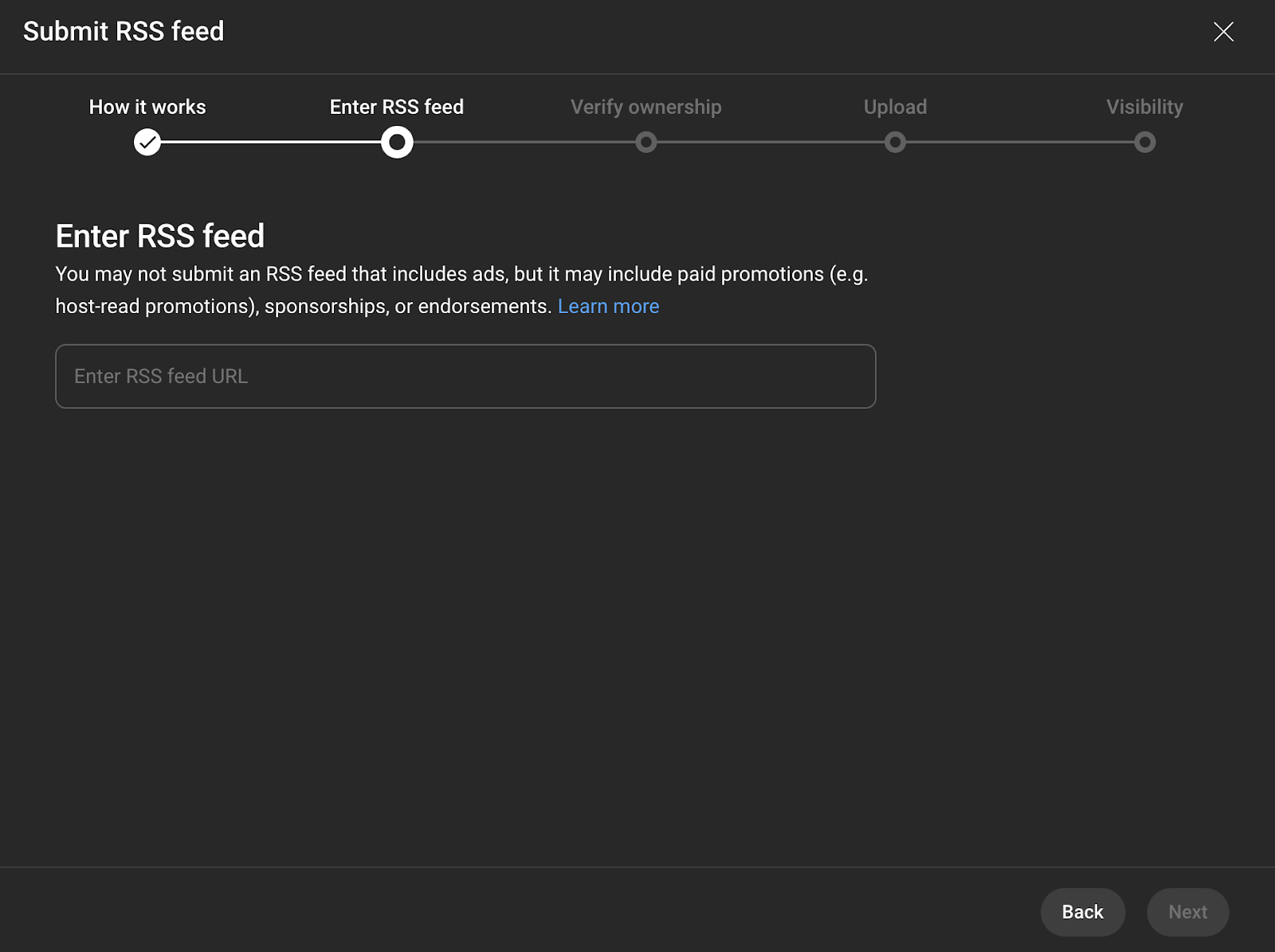
Step 3: Verify your email: You’ll receive a verification code via email—input it and proceed with setting up your podcast.
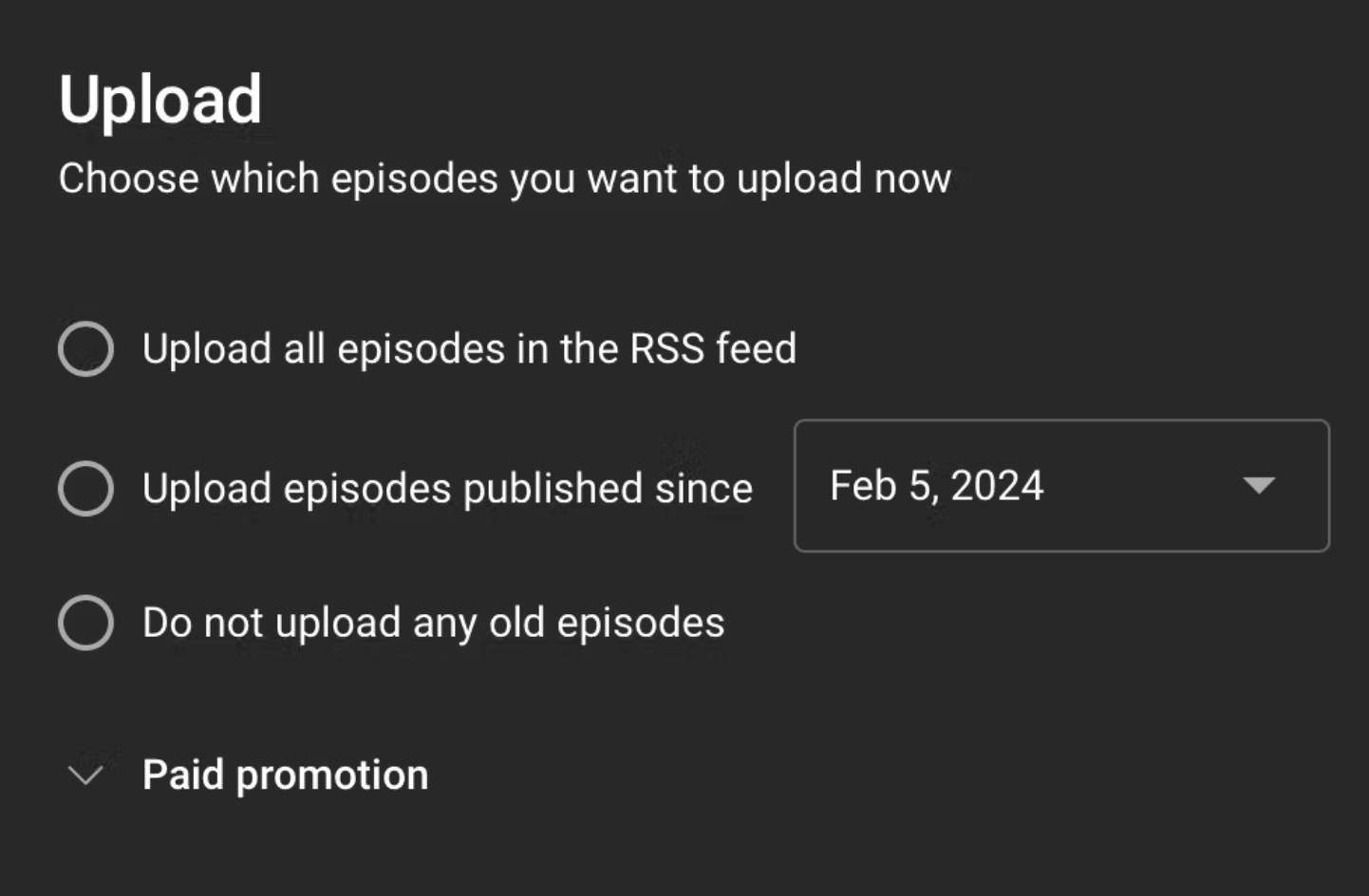
Step 4: Select episodes to upload: At this point, you can choose which episodes to upload. You can choose from:
- All existing episodes
- Episodes published since a specific date
- Only future episodes
You’ll also want to state if your podcast includes any paid promotions.
Step 5: Review visibility details: Once that’s all set, you’ll want to review visibility details. If everything looks good, you can click save.

Step 6: Publish your show: After submitting your show, you’ll get an email confirming that your show is ready to be published. Then you’ll need to:
- Login to YouTube Studio: Navigate to the Content section and select Podcasts.
- Publish Your Feed: Locate the 'Video count' section and click the Publish button next to your RSS feed. Note that this option will only be visible once your episodes have been approved and fully uploaded.
That's it! Once you've published your feed, any new episodes added will automatically be available to the public on YouTube.
3. Set an existing playlist as a podcast
Step 1: Create a New Podcast: In YouTube Studio, click “Create” and select “New Podcast.” This time, choose the option to “Set an existing playlist as a podcast.”
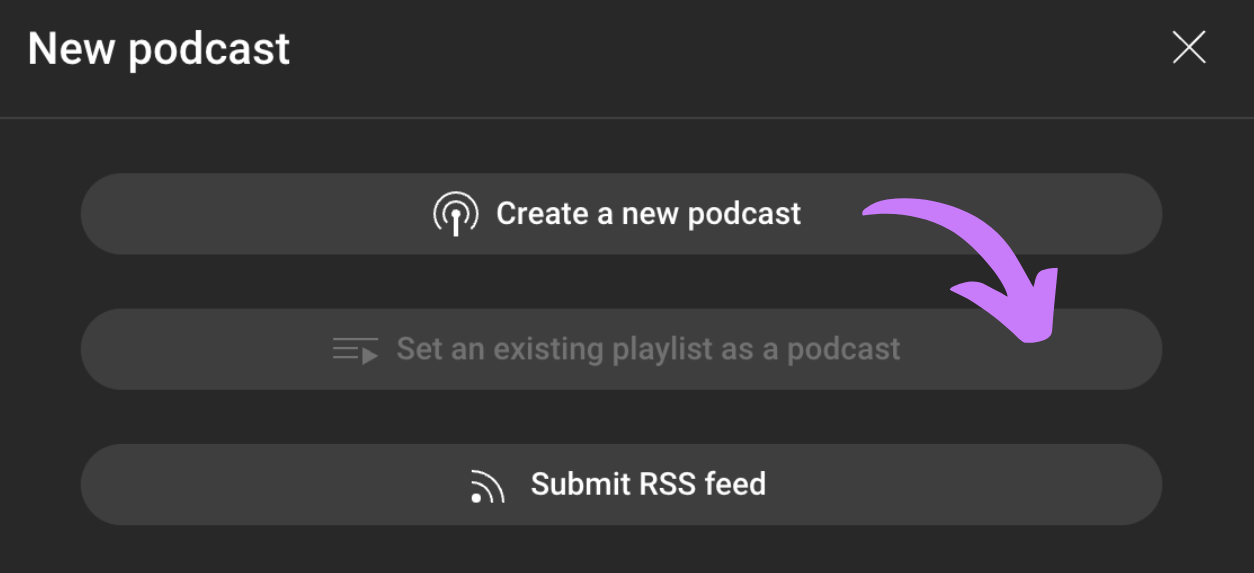
Step 2: Select Your Playlist: Choose the playlist you’d like to convert into a podcast. Click “Next” and then fill in the required podcast details. Make sure your episode titles, descriptions, and tags are optimized with relevant keywords for better discoverability.
Step 3: Organize Your Episodes: To reorder episodes, go to the “Podcasts” tab and select the podcast you want to update. Click the Edit icon, then choose “Default Video Order” to arrange your episodes as you see fit.
Bonus: How to upload an audio-only podcast to YouTube
You can still upload your podcast to YouTube even if it’s audio-only. The best way to do this is by creating an audiogram, which is an audio-based video that features a static image or waveform.
First, you’ll want to record your podcast as usual, then you can use any of the tools below to create your custom audiogram:
Once you’ve finished editing, export your video as an MP4 file and upload it to YouTube.
YouTube podcast analytics to track
To effectively gauge the success of your podcast on YouTube, tracking the right metrics is key.
Many metrics on YouTube are similar to the ones you likely already track through other listening apps, podcasting hosting platforms, or podcast analytics platforms, however, there are a few YouTube-specific metrics we encourage all creators to monitor:
- Average view duration: Much like consumption rate on other listening apps, average view duration shows how long viewers watch your content. It helps you determine whether your audience is engaged or just skimming through. To boost this, use strong hooks and engaging storytelling to keep viewers watching until the end.
- Audience retention: One of YouTube’s most valuable insights, audience retention, reveals how well your video holds viewers' attention over time. It shows exactly when people stop watching, which identifies areas for improvement. Videos with higher retention rates perform better in YouTube’s algorithm, increasing your chances of being recommended.
- Rewatches: YouTube highlights the most rewatched sections of your video, giving insight into the moments that captured your audience’s attention. This can help you understand what content resonates the most or pinpoint sections that may need clarification.
- Card Clicks: Cards are interactive elements that appear during your video, linking to other content like a product page or your social media. Tracking card clicks shows how effective these prompts are in driving viewers to take action beyond the video – whether that’s following you on social media or learning more about a product you mentioned.
- Watch Time: This is the total amount of time viewers spend watching your podcast episodes. A higher watch time generally indicates strong engagement, as viewers are sticking around for longer periods.
- Views: The basic view count measures how many times your podcast videos have been watched, giving a clear indication of your content’s overall reach and popularity.
- Engagement: This includes likes, comments, and shares. High engagement signals that viewers are not just watching but actively interacting with your content, which boosts its visibility on the platform.
How to optimize your content for YouTube Podcasts
Now that your podcast is ready for upload, let’s dive into a few things you can do to optimize your show for YouTube. These tweaks are crucial to boost your visibility and discoverability on the platform.
Create custom thumbnails
Your thumbnail is the first thing people see before clicking on your video. While YouTube typically auto-generates one, it's best to design your own.
Custom thumbnails give you control over how your content is presented. Plus, with 65% of audiences being visual learners, a catchy thumbnail is a great opportunity to catch audiences mid-scroll and entice them to listen.
We suggest featuring a clear, high-quality image and brief text—such as the episode title, topic, or guest.
I love how Call Her Daddy designs their thumbnails. They maintain consistency in their color scheme and branding, so you recognize the show. But they change out important episode elements–like the episode’s guest–so potential listeners skimming through can quickly differentiate episodes.
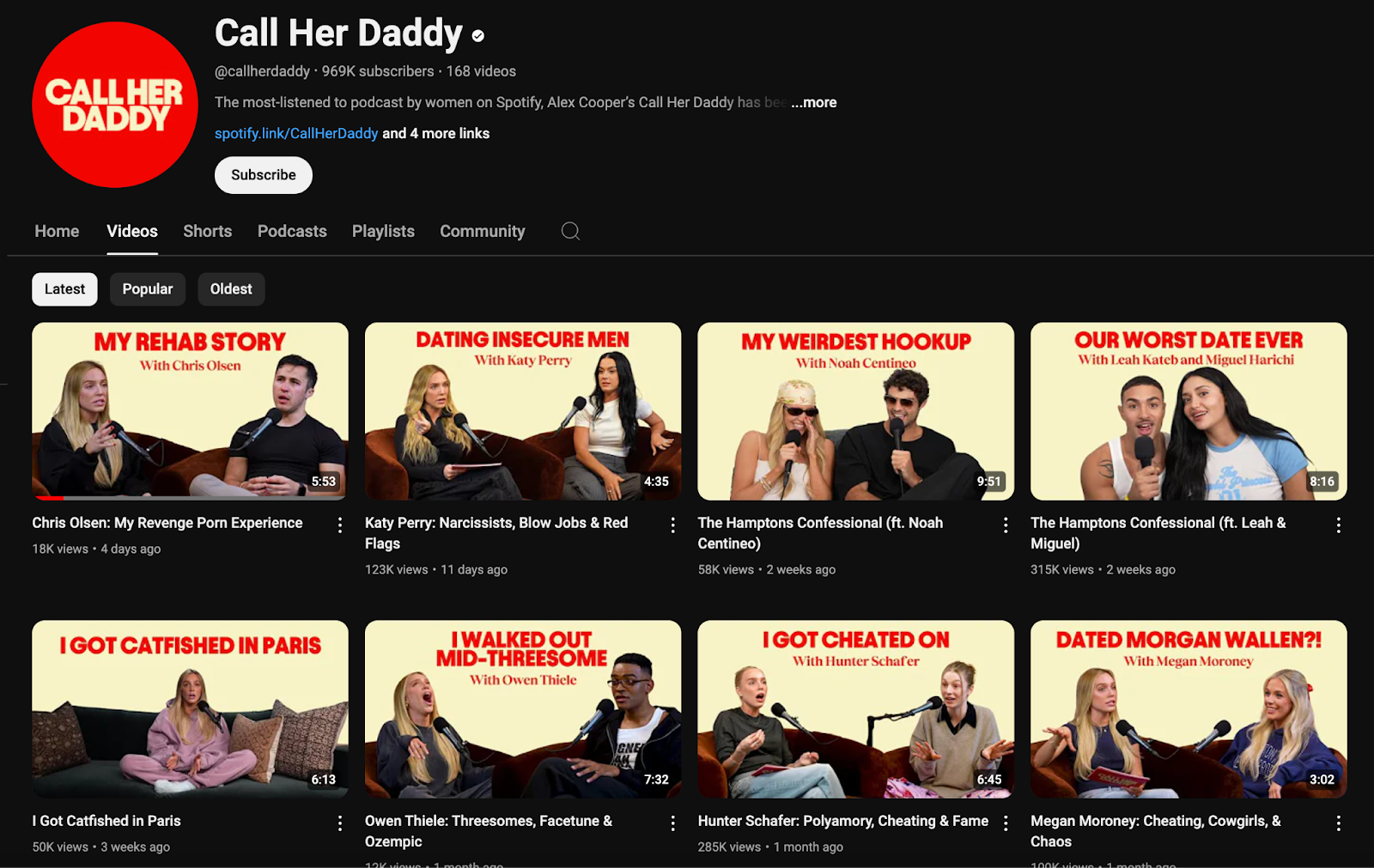
Optimize your metadata with keywords
Podcast keywords, specific words or phrases that describe your podcast series or individual episodes, play a crucial role in boosting your show's online discoverability.
Including relevant keywords in your episode titles, descriptions, and tags helps YouTube’s algorithm recommend your content to potential listeners. Think about what terms your target audience might be searching for—whether it’s a specific topic, guest, or theme—and incorporate those naturally into your content.
This boosts your podcast’s visibility not only on YouTube but also across other platforms like Spotify or Podchaser, making it easier for new listeners to find your show.
Organize your episodes
As we touched on above, you’ll want to keep your content accessible and easy to navigate by grouping all your episodes into a well-labeled playlist. Make sure they’re in the right order and avoid mixing in unrelated content.
We suggest using playlists to separate full episodes from shorter clips or bonus material. Plus, including episode numbers in titles and using YouTube’s chapter feature further enhances viewer experience by allowing them to skip to different parts of the episode.
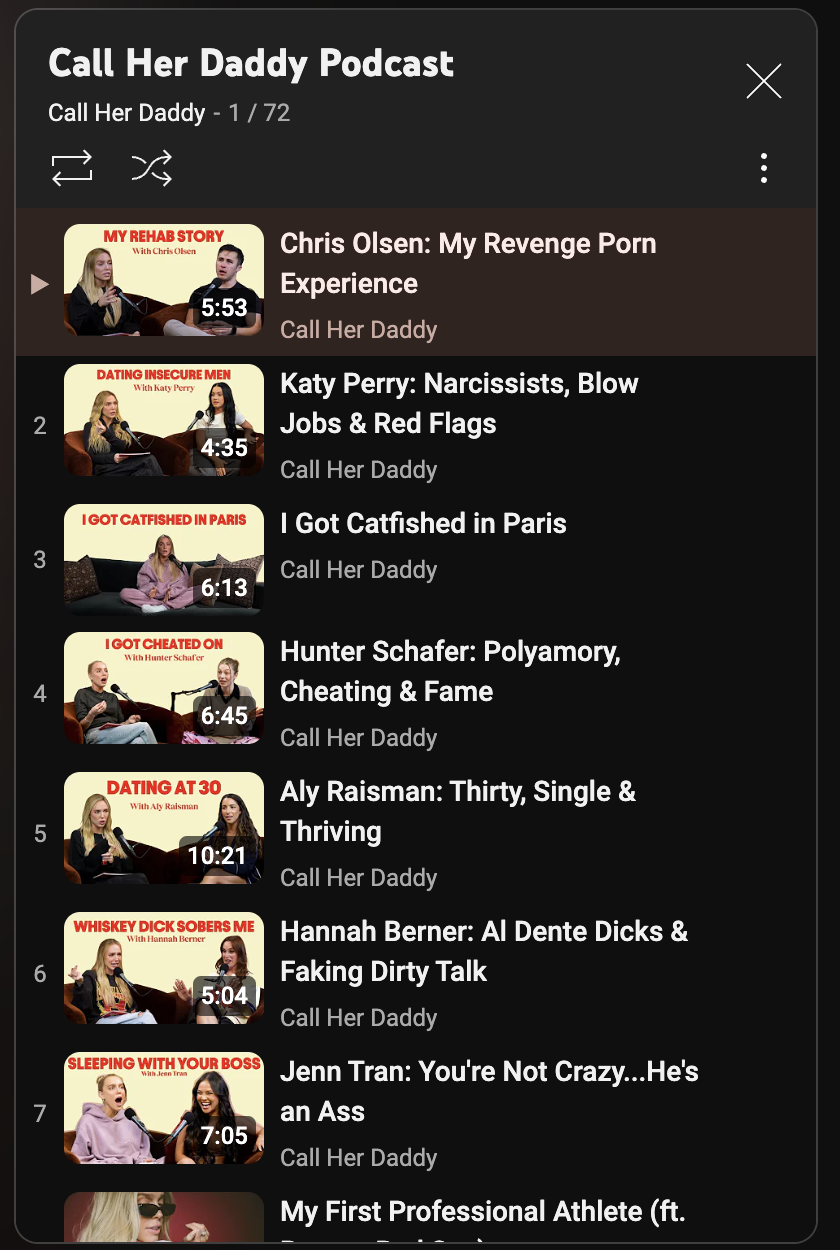
Engage with your audience
Unlike traditional podcast platforms, YouTube allows viewers to comment on your episodes.
Regular interaction helps build a community around your podcast, fostering deeper connections with your listeners. This is a rare occasion where you can have two-way dialogue with your audience, so we strongly suggest you take advantage of it.
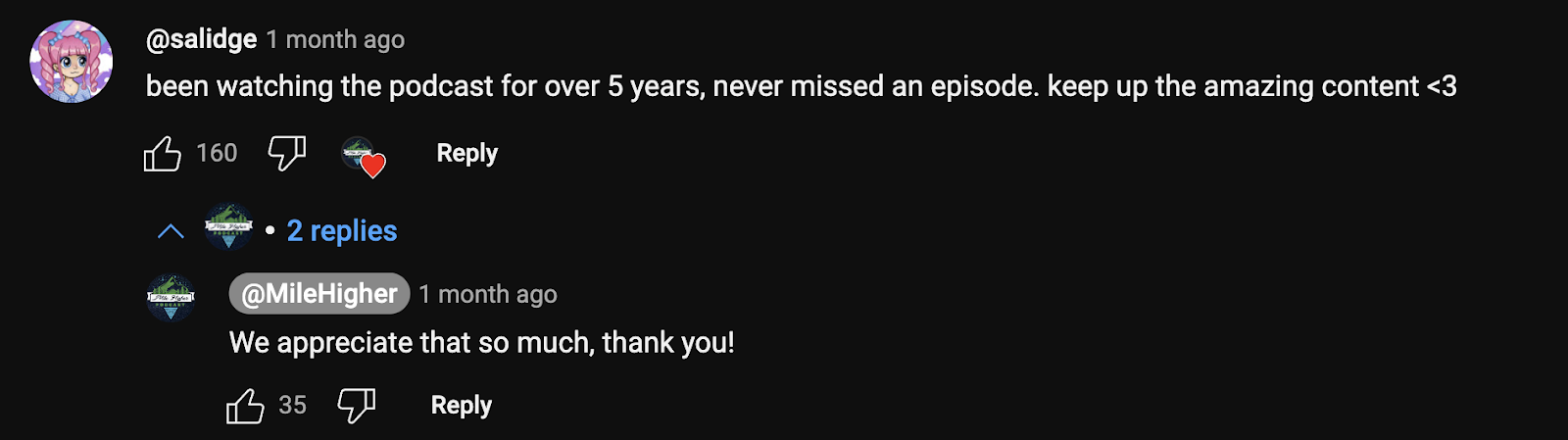
Edit your captions
Much like the auto-generated YouTube thumbnails, their auto-generated captions aren’t always the best.
Review and edit these captions to ensure they’re accurate, as this improves accessibility for all viewers and caters to different consumption preferences.
Additionally, consider uploading your own transcript to boost SEO and encourage audiences to visit your podcast website.
CoHost Tip: Creating and editing captions takes a lot of time that you likely don’t have. If you’re interested in getting accurate, automated transcriptions quickly and easily, check out CoHost’s Automatic Transcriptions.
Complete your YouTube podcast page
Similar to your show page on Spotify or Apple Music, your YouTube podcast page is an extension of your podcast brand, so you’ll want to make it both visually appealing and informative.
You can think about this page as a one-stop shop for your podcast since it provides listeners with YouTube Shorts, full-length episodes, and a community function all in one place.
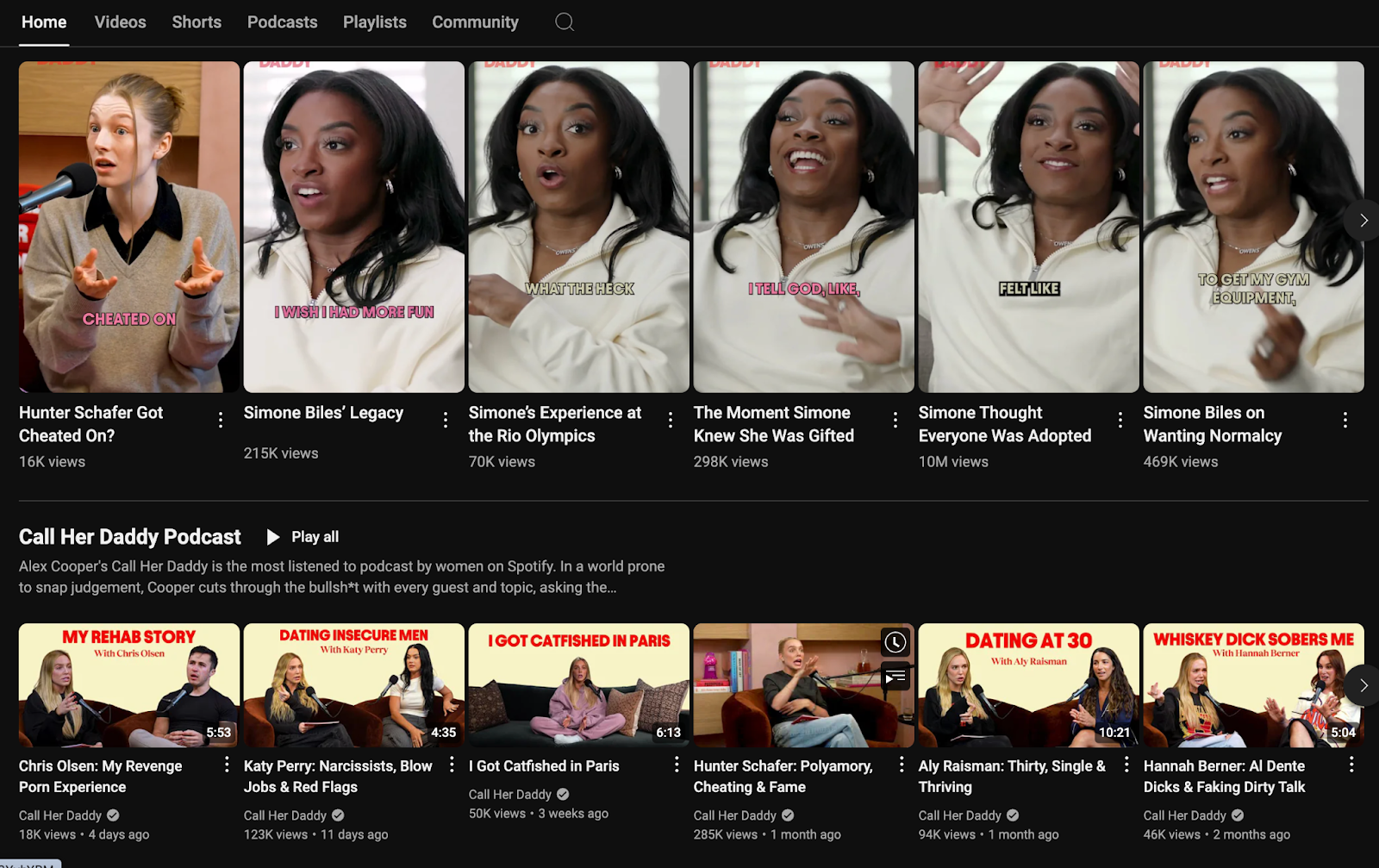
Use the banner space to highlight your show with an eye-catching design that includes the podcast name and a relevant background. The avatar should complement your branding—whether it's your logo, cover art, or a professional headshot.
Additionally, consider pinning a podcast trailer to show new listeners what’s in it for them.

Do I need to put my show on YouTube Podcasts to be successful?
You don’t need to put your podcast on YouTube to be successful; however, the large user base (which now boasts over 2.5 Billion monthly active users) presents a massive opportunity for podcasters to get their series in front of new, engaged audiences.
Plus, people are increasingly enjoying video podcasts. Recent studies have shown that:
- 64% of podcast listeners found YouTube to be a better podcast experience compared to audio-only formats
- 75% of people believe that a podcast should be defined as “audio or video”’
- 48% of podcast listeners find new podcasts on YouTube
With those numbers in mind, we highly suggest that creators consider uploading their series to YouTube to capitalize on the video element of the platform and the engagement options it offers.
However, if you don’t have the time or resources to commit to video podcasting, we suggest you keep to an audio-only format and upload your episodes to YouTube using audiograms as your visual component.
Are you ready to dive into video?
Starting a podcast on YouTube offers an incredible opportunity to reach a wider audience, tap into new revenue streams, and take advantage of the platform’s powerful search capabilities.
By optimizing your content with relevant keywords, creating visually appealing thumbnails, and utilizing YouTube’s features like playlists and chapters, you can enhance your podcast’s visibility, engage more effectively with your audience, and open up new revenue streams.
If you’re interested in learning more about how you can take your podcast to the next level, reach out to our team!

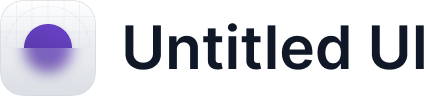


.webp)






